How to Pay FESCO Bill Online
Faisalabad Electric Supply Company (FESCO) is one of the major power utilities in the Faisalabad region of Pakistan. FESCO provides electricity to millions of homes, businesses and other establishments in the area. FESCO ensures a reliable and efficient power supply to its customers. In addition, FESCO offers an easy and secure way to pay your electricity bill online. This article will provide an overview of FESCO and its online bill payment system.
Pay FESCO bill Online Step by Step
Every digital wallet can help you to pay the FESCO bill online. You need to select the wallet that you have in your device. You can pay your FESCO bill online through the following banks:
- HBL (Habib Bank Limited)
- UBL (United Bank Limited)
- MCB (Muslim Commercial Bank)
- ABL (Allied Bank Limited)
- NBP (National Bank of Pakistan)
- Bank Alfalah
- Askari Bank
- Standard Chartered Bank
- Faysal Bank
- Silk Bank
Please note that the payment process and options may vary depending on the bank you choose. You will need your 14 digit reference number and the billing month and year to complete the payment.
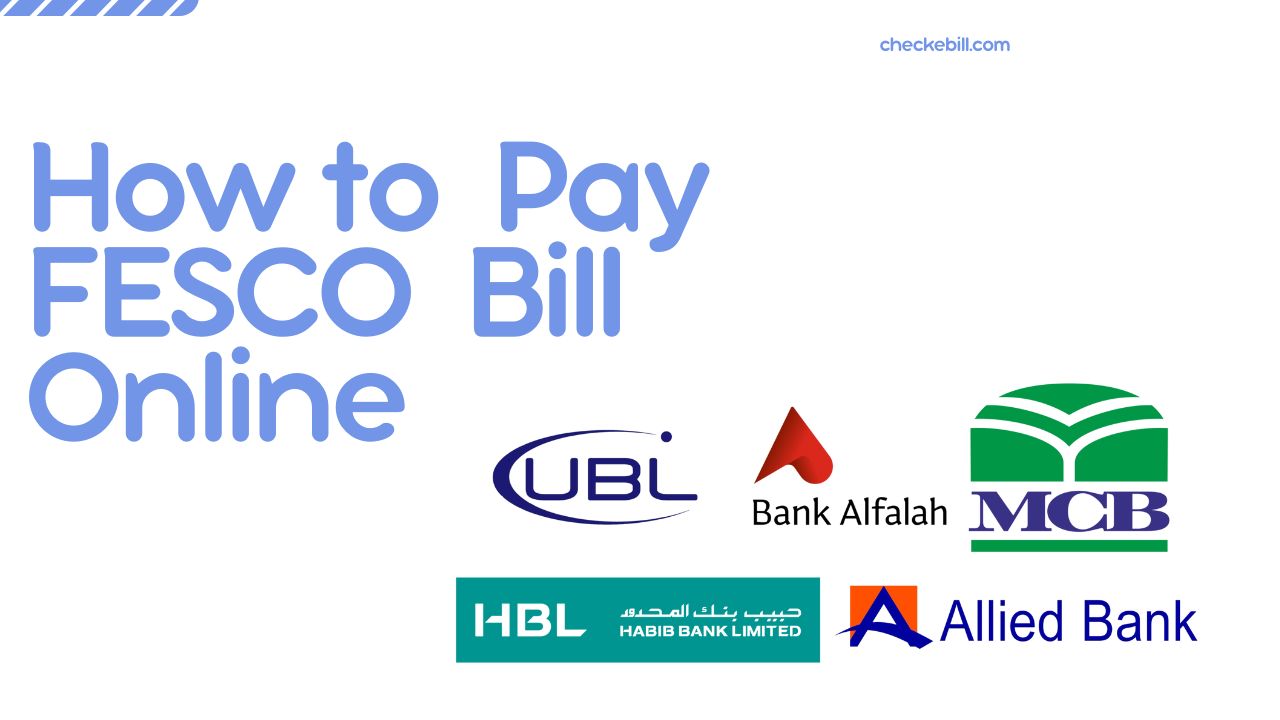
How to Pay FESCO bill from Jazz Cash?
Following are the steps you need to take to pay your FESCO bill with Jazz Cash:
- Dial *786# from your Jazz Cash registered mobile number.
- Select "Pay Bills" option from the menu.
- Select "Electricity" option.
- Select "FESCO" from the list of electricity companies.
- Enter your 14-digit reference number and select the billing month and year.
- Enter the amount you want to pay.
- Enter your MPIN to confirm the payment.
- After the payment is successful, you will receive a confirmation message on your mobile number.
- You can also save the reference number and amount as a favorite bill for future payments.
Alternatively, you can also pay your FESCO bill through the JazzCash app by following these steps:
- Log in to the JazzCash app using your mobile number and MPIN.
- Tap on the "Pay Bills" option on the home screen.
- Select "Electricity" option.
- Select "FESCO" from the list of electricity companies.
- Enter your 14-digit reference number and select the billing month and year.
- Enter the amount you want to pay.
- Enter your MPIN to confirm the payment.
- After the payment is successful, you will receive a confirmation message on your mobile number.
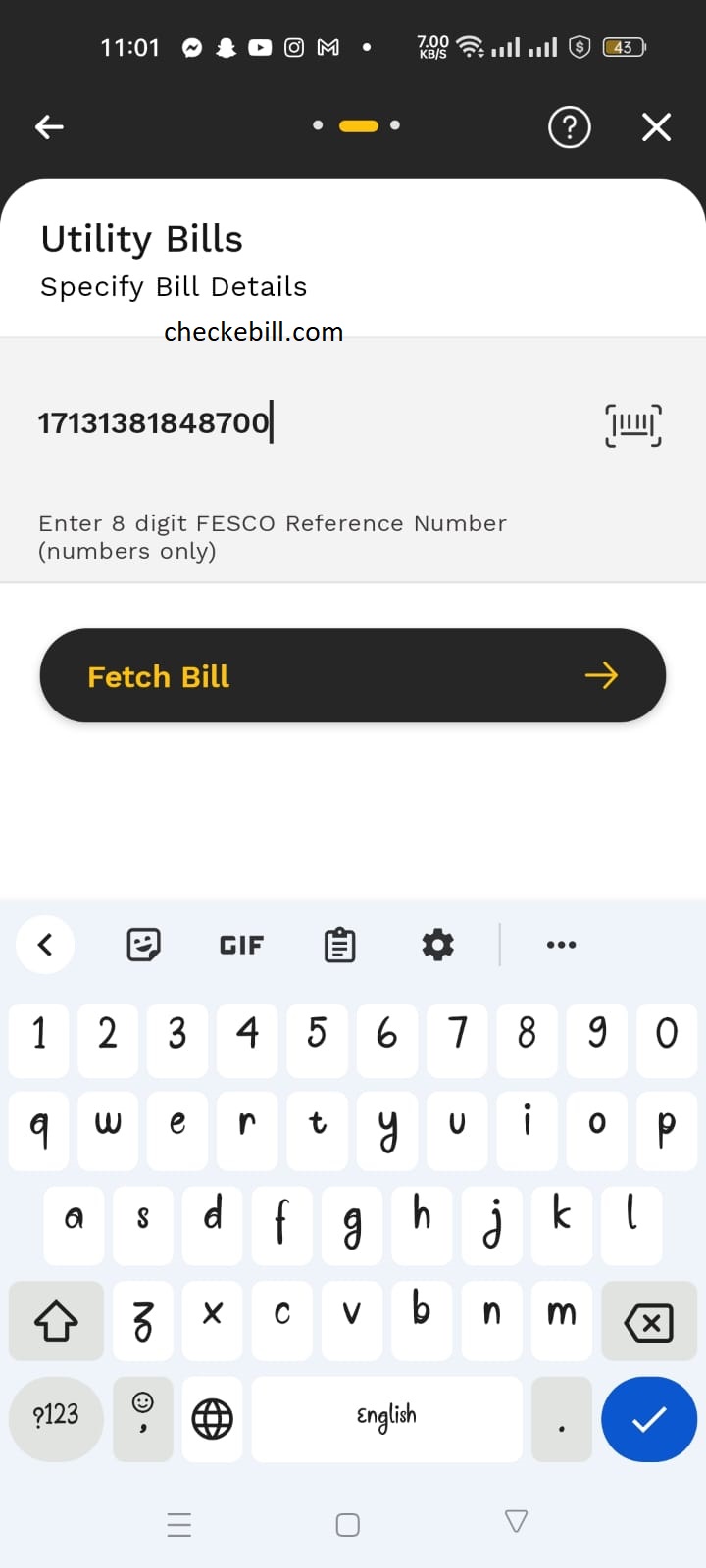
You can also save the reference number and amount as a favorite bill for future payments. Please note that additional transaction fees may apply, and the payment process may vary depending on your mobile network operator and payment gateway. Therefore, it is recommended to check the payment terms and conditions before making the payment.
How to Pay FESCO bill through Alfalah Bank?
Follow these steps to pay the FESCO bill through Alfalahbank.
- Log in to your Bank Alfalah Internet Banking account.
- Click on the "Payments" option on the menu.
- Select "Bill Payment" from the sub-menu.
- Select "Electricity" from the list of biller categories.
- Select "Faisalabad Electric Supply Company (FESCO)" from the list of electricity companies.
- Enter your 14-digit reference number and select the billing month and year.
- Enter the amount you want to pay.
- Click on the "Pay" button to proceed with the payment.
- Enter your One Time Password (OTP) received on your registered mobile number to confirm the payment.
- After the payment is successful, you will receive a confirmation message on the screen and through email/SMS (if you have provided your contact details).
Alternatively, you can also pay your FESCO bill through Bank Alfalah Mobile App by following these steps:
- Log in to your Bank Alfalah Mobile App.
- Click on the "Payments" option on the menu.
- Select "Bill Payment" from the sub-menu.
- Select "Electricity" from the list of biller categories.
- Select "Faisalabad Electric Supply Company (FESCO)" from the list of electricity companies.
- Enter your 14-digit reference number and select the billing month and year.
- Enter the amount you want to pay.
- Click on the "Pay" button to proceed with the payment.
- Enter your One Time Password (OTP) received on your registered mobile number to confirm the payment.
After the payment is successful, you will receive a confirmation message on the screen and through email/SMS (if you have provided your contact details).
Can we Pay FESCO bill online Meezan Bank?
Yes, you can pay your FESCO bill online through Meezan Bank's Internet Banking or Mobile Banking app. Here's how:
- Log in to your Meezan Bank Internet Banking account or Mobile Banking app.
- Click on the "Payments" option on the menu.
- Select "Bill Payment" from the sub-menu.
- Select "Electricity" from the list of biller categories.
- Select "Faisalabad Electric Supply Company (FESCO)" from the list of electricity companies.
- Enter your 14-digit reference number and select the billing month and year.
- Enter the amount you want to pay.
- Click on the "Pay" button to proceed with the payment.
- Enter your One Time Password (OTP) received on your registered mobile number to confirm the payment.
After the payment is successful, you will receive a confirmation message on the screen and through email/SMS (if you have provided your contact details).
Please note that additional transaction fees may apply, and the payment process may vary depending on your bank's policies and procedures. Therefore, it is recommended to check the payment terms and conditions before making the payment.
How to pay FESCO bill payment through Askari Bank?
You can follow these below steps to pay your fesco bill through askari bank.
- Log in to your Askari Bank Internet Banking account.
- Click on the "Payments" option on the menu.
- Select "Bill Payment" from the sub-menu.
- Select "Electricity" from the list of biller categories.
- Select "Faisalabad Electric Supply Company (FESCO)" from the list of electricity companies.
- Enter your 14-digit reference number and select the billing month and year.
- Enter the amount you want to pay.
- Click on the "Pay" button to proceed with the payment.
- Enter your One Time Password (OTP) received on your registered mobile number to confirm the payment.
After the payment is successful, you will receive a confirmation message on the screen and through email/SMS (if you have provided your contact details).
Alternatively, you can also pay your FESCO bill through Askari Bank Mobile App by following these steps:
- Log in to your Askari Bank Mobile App.
- Click on the "Payments" option on the menu.
- Select "Bill Payment" from the sub-menu.
- Select "Electricity" from the list of biller categories.
- Select "Faisalabad Electric Supply Company (FESCO)" from the list of electricity companies.
- Enter your 14-digit reference number and select the billing month and year.
- Enter the amount you want to pay.
- Click on the "Pay" button to proceed with the payment.
- Enter your One Time Password (OTP) received on your registered mobile number to confirm the payment.
After the payment is successful, you will receive a confirmation message on the screen and through email/SMS (if you have provided your contact details).
How to Pay FESCO bill through Easypaisa?
Pay the fesco bill through easypaisa is one tap away. Follow the below steps to pay your FESCO bill with easypaisa.
- Open the Easypaisa App on your mobile device.
- Click on the "Electricity Bill Payment" option on the homepage.
- Select "Faisalabad Electric Supply Company (FESCO)" from the list of electricity companies.
- Enter your 14-digit reference number and select the billing month and year.
- The total payment of your FESCO bill will be shown.
- Click on next to confirm the payment.
- Click on pay now to pay the FESCO bill payment. Wait few seconds until the payment is done.
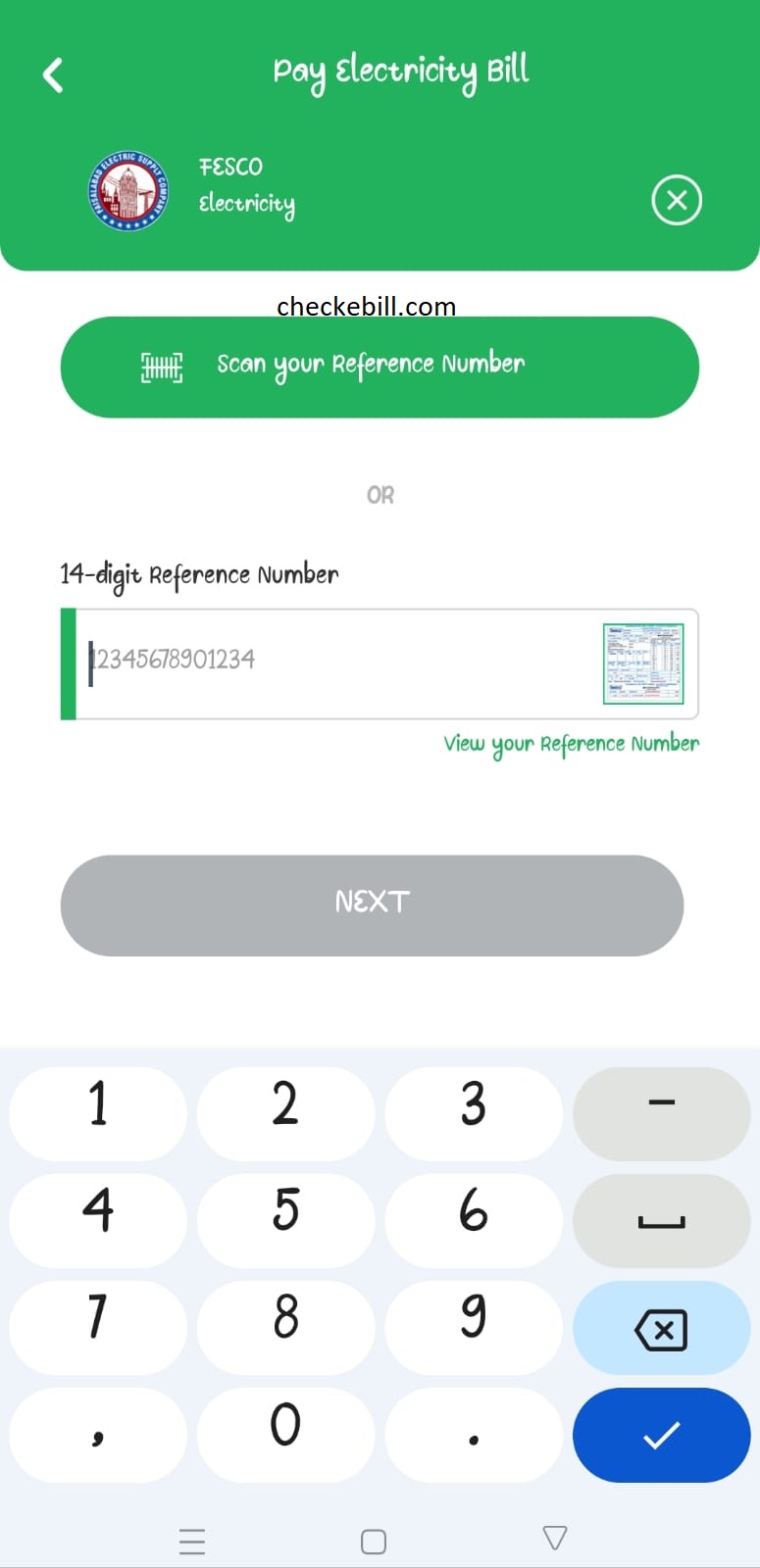
After the payment is successful, you will receive a confirmation message on the screen and through email/SMS (if you have provided your contact details).